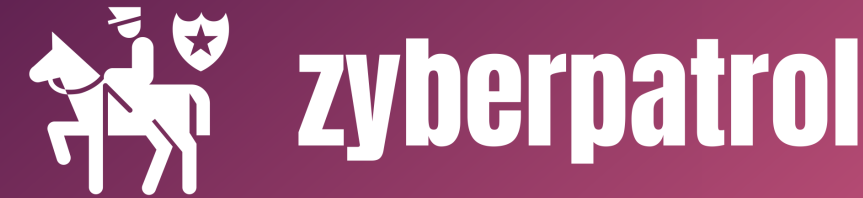Step#1 – Add the license file to vCenter
Login to vCenter server using the web client
From the Main menu, click on the Administration link

From the Administration page, select the Licenses link under the Licensing option.

Click on ‘Add New Licenses’ and enter or copy/paste a valid license key and then click on the Next button. 
Provide a name for this license for easy understanding and complete the step by clicking Finish button from the Ready to complete step.

Step#2 Assign the license to vCenter server
Go to licenses -> Assets Tab, select vCenter Server Systems. Select the vCenter server which need to be assigned with the license and click on the Assign License tab.

Select the newly added license and finish the step by clicking the ‘OK’ button.

Now, all the alerts and warnings related to the vCenter server licensing will disappear and vCenter server will display the license validity details.