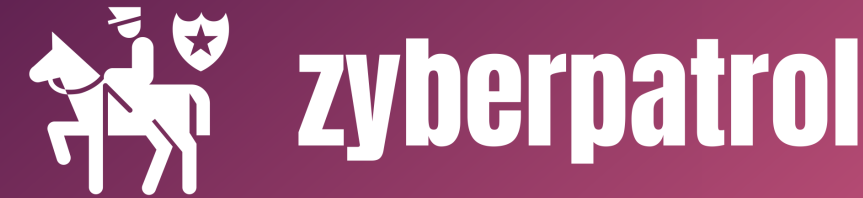If you install Ubuntu along side Windows OS in dual boot mode, Ubuntu will become the default operating system in the grub menu. This will become a problem if you prefer to Windows OS the primary use and Ubuntu only for occasional use.
By default, the grub menu will be displayed for only 10 seconds during the system boot. If you miss to choose Windows within this 10s, the system will automatically boot into ubuntu and an additional reboot is required to go back to the grub boot loader.
This article will show you the GUI method to edit and change the grub boot order to make Windows as the default choice.
Grub Customizer is a graphical tool that allows us to customize the Grub bootloader.
Step 1: Install grub-customizer
sudo apt install grub-customizer
If you are using Ubuntu 18.04, follow the below steps to install grub-customizer.
sudo add-apt-repository ppa:danielrichter2007/grub-customizer
sudo apt update
sudo apt install grub-customizer
Step 2: Launch grub-customizer after the successful installation

Step 3: Move Windows to the top of the menu list
You can use the arrow option from the top menu to move Windows over the first Ubuntu.



Additionally, you can also change the boot time (time to display the grub boot menu) using this tool.